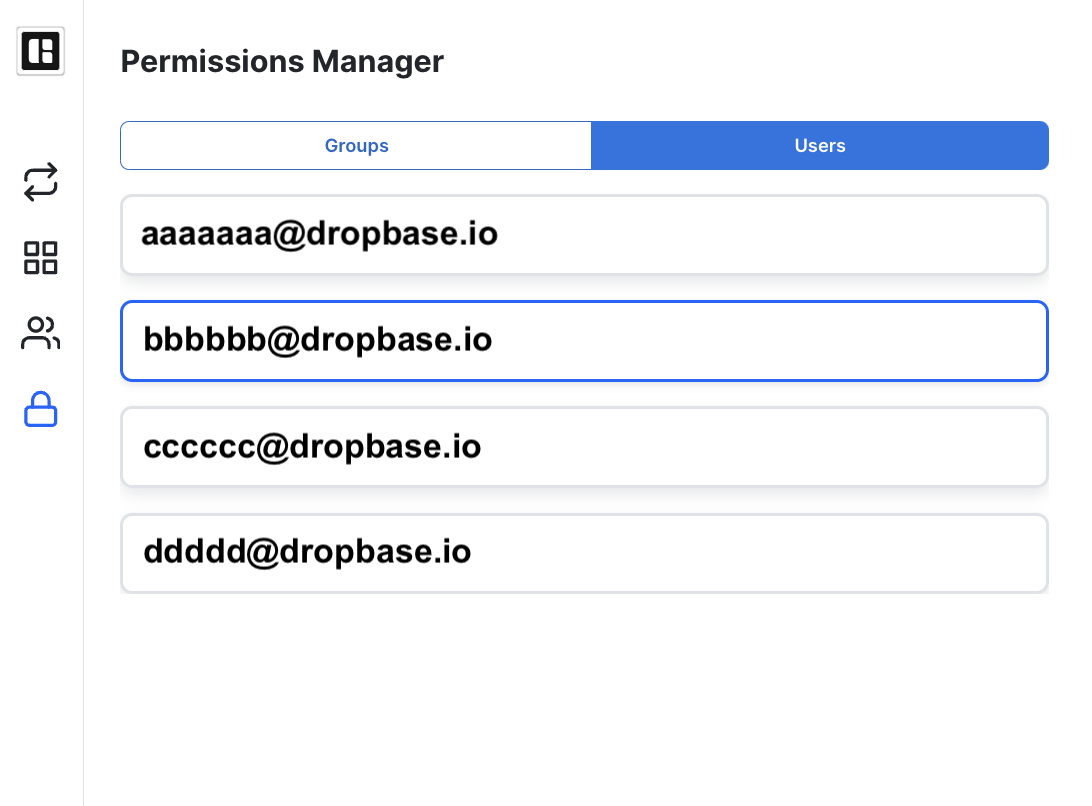Managing Permissions
note
Managing permissions at a granular level is only available to Business and Enterprise customers.
For each app in your workspace, you can assign granular permissions per group and/or per workspace member.
The default permissions of each workspace member is defined by the role assigned to them in the workspace. However, these permissions can be further managed by adding workspace members to different groups or by specifically granting a certain level of permissions for an app to a specific member.
1. Go to Permissions
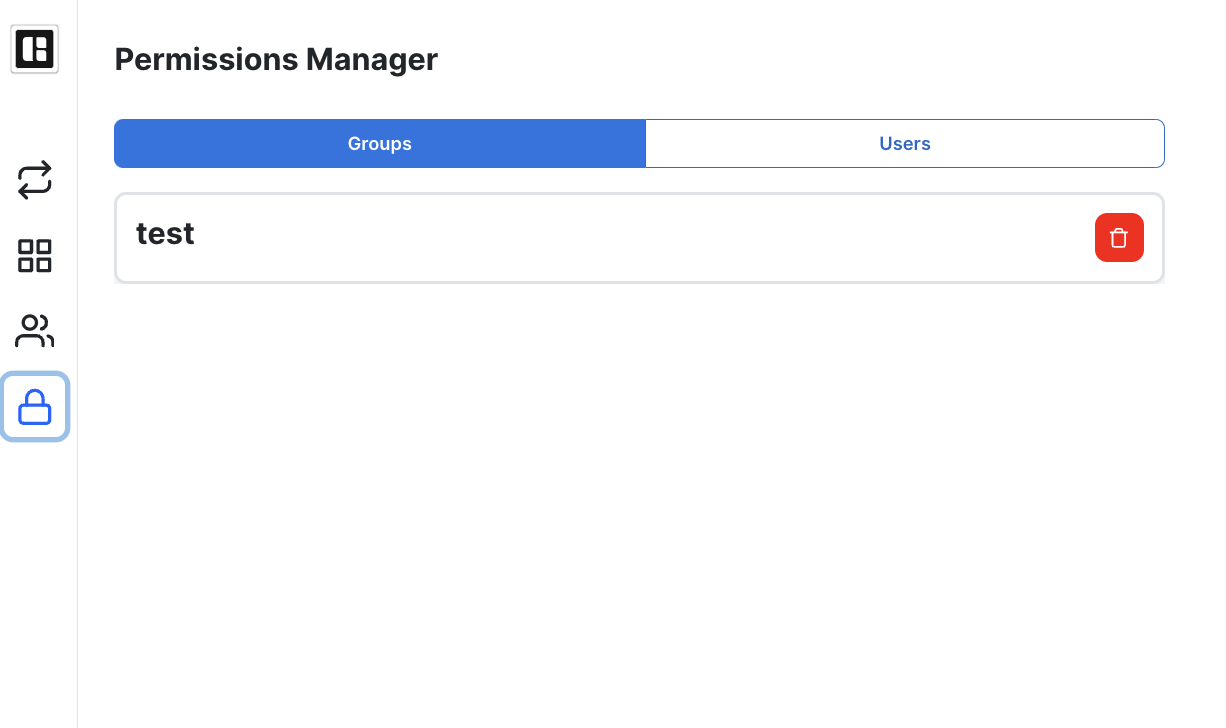
2. Manage group permissions
Under the “Groups” tab, select a group, verify the members of this group, and assign group permissions to each app
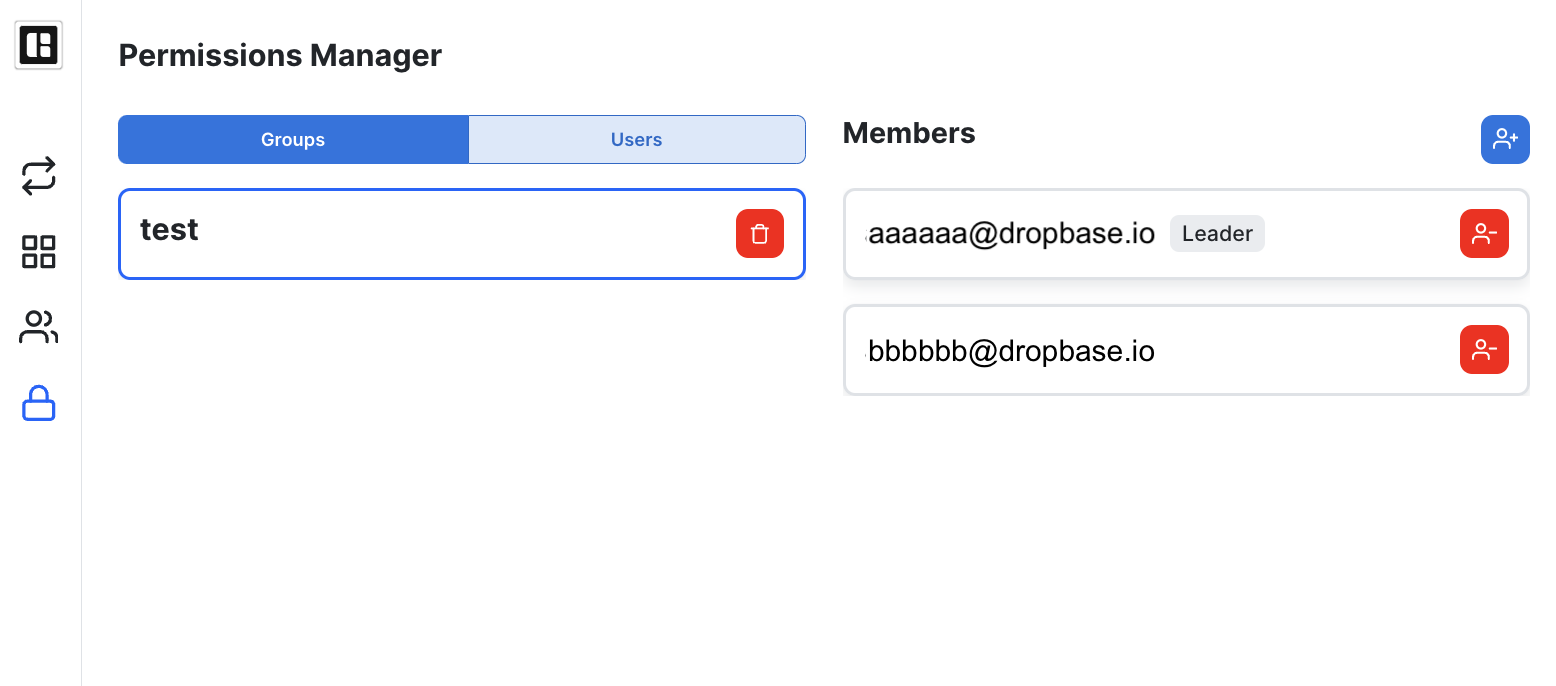
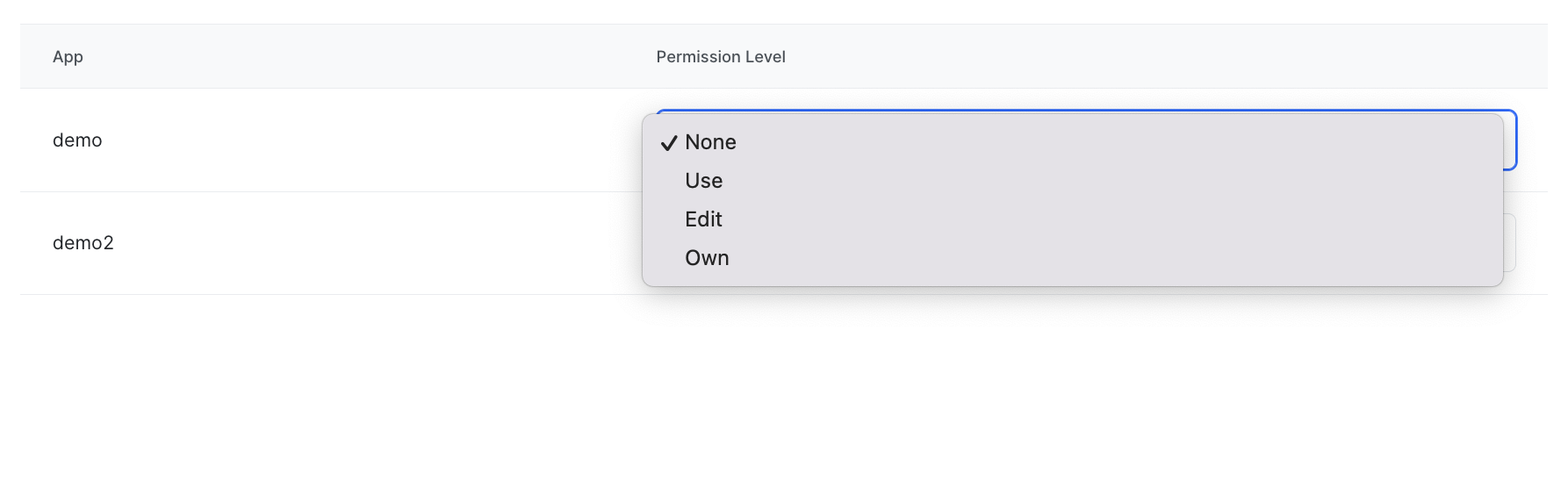
3. Manage user permissions
Under the “Users” tab, select a workspace member, and assign permissions to each app